Installation guide¶
System requirements¶
Computers running the DYNAMITE models must meet the following hardware requirements.
Recommended Hardware Requirements
We recommend at least 50-100 GB of hard disk space for running the dynamical models. The DYNAMITE software only takes 150 MB, but the orbit libraries can become very large. The table below shows some examples for model sizes of different orbit libraries (see the configuration documentation for more information on orbit library settings). Note that the total memory requirements may be lower due to model sharing orbit libraries.
nE |
nI2 |
nI3 |
dithering |
Size |
Example use |
|---|---|---|---|---|---|
5 |
4 |
3 |
1 |
71 MB |
Good for tests (recommended minimum), too small for science |
6 |
5 |
4 |
1 |
79 MB |
Used for test cases, too small for science |
21 |
8 |
7 |
1 |
213 MB |
|
21 |
10 |
7 |
5 |
461 MB |
CALIFA and ATLAS3D |
41 |
11 |
11 |
1 |
733 MB |
Usually, for one galaxy you will create at least 30 models to find the best-fitting model parameters.
Software requirements¶
Supplementary to this section, please also see the list of tested platforms as well as Fortran and Python releases at the bottom of this document.
Fortran compiler¶
The current version of DYNAMITE is based on routines which were written in Fortran. It is therefore necessary to have a pre-installed Fortran compiler. The best-suited Fortran compiler differs with different operation systems.
If you are using Linux, you will need ifort or gfortran (gcc/GNU Fortran).
If you are using macOS, you will need gfortran (gcc/GNU Fortran), which can be installed in a number of different ways.
We recommend a current version of the Fortran compiler. For gfortran,
gfortran --version
displays the version. We recommend version 10.4 or later.
macOS¶
In the following, we explain the installation of the GNU Fortran compiler via Homebrew and via MacPorts.
Homebrew¶
Homebrew can be used to install the latest gcc and all additional libraries in the following way:
brew update
brew install gcc
gcc should now be listed under your homebrew packages. You can check this by typing:
brew list
We can check if gfortran is installed by typing in the Terminal:
man -k fortran
with the output: gfortran(1) - GNU Fortran compiler (please ignore any lines starting with makewhatis:...). The command
which gfortran
returns its location, for example: /usr/local/bin/gfortran.
MacPorts¶
Alternatively, you can also install gcc with MacPorts. The installation is then a bit different:
sudo port selfupdate
sudo port upgrade outdated
port search --name --line --glob 'gcc*'
lists the available gcc version. For example, having as the latest one gcc12, install it with:
sudo port install gcc12
In rare cases you may get an error complaining about failing to build/upgrade cctools In that case, clean and reinstall cctools by issuing the commands sudo port clean cctools and sudo port -v install cctools before trying to install gcc again. Finally,
sudo port select --set gcc mp-gcc12
makes the newly installed gcc the default version (including gfortran).
which gfortran
returns its location, something like /opt/local/bin/gfortran.
Python¶
The user is communicating with the Fortran source code via Python. The basic requirement for DYNAMITE is therefore a reasonably current version of Python (Python 3.9 or later as Python 3.8 has reached its end of life as of October 7, 2024).
Known problems¶
Make sure that the compiler collection is installed with the proper libraries. If you get problems running Galahad or DYNAMITE, try to reinstall GCC and make sure that the Fortran compiler is included in your installation.
Installation and configure procedure¶
Download from github, unzip and move the DYNAMITE code to the directory in which you want to install it. Make sure that your system fulfills the Software requirements listed above (in particular the Fortran compiler).
If you encouter problems during the installation process, have a look at the section Troubleshooting. Some of the most common issues are gathered there.
There are two major installation options for DYNAMITE:
DYNAMITE with the GALAHAD (the
LegacyWeightSolver) and the Python (SciPy and cvxopt)NNLSweight solvers.DYNAMITE with just the Python (SciPy and cvxopt)
NNLSweight solvers.
In case of installation option (A), the installation of DYNAMITE consists of three steps; in case of (B), it consists of two steps, as detailed below.
1. Installation of GALAHAD¶
NOTE: this section (Installation of GALAHAD) only applies to DYNAMITE installation option (A).
GALAHAD is a “library of thread-safe Fortran 90 packages for large-scale nonlinear optimization”. The DYNAMITE code comes with Version 2.3. An updated version of GALAHAD could be obtained here (last updated in 2018), but the most recent version seems to not work. The GALAHAD package included in DYNAMITE can be found in the folder .../legacy_fortran.
For the installation go into the folder .../legacy_fortran/galahad-2.3/ and type
./install_galahad
In the following installation, a number of prompts start. The answers differ for the different operation system and are shown in the following.
During the installation, your terminal might express several warnings. These are however not critical if your installation finishes properly.
Install Galahad, version 2.3 - prompt answers for Linux¶
Prompts from ./install_galahad. The answers for the recommended installation are marked in bold.
Select platform
Compaq (DEC) alpha
Cray
HP Workstation
IBM RS/6000
PC <–
…
Select operating system
Windows 2000/XP with MinGW/Msys
Linux <–
Select compiler
NAG f90
NAG f95
Intel Itanium efc under linux (pc version)
Fujitsu frt under linux (pc version)
GNU g95 under linux (pc version)
GNU gfortran under linux (pc version) <–
Intel ifort (previously ifc) under linux (pc version) <–
Lahey lf95 under linux (pc version)
Portland Group pgf90 under linux (pc version)
(Note: pick either gfortran or ifort depending on what you installed above)
Select subset of GALAHAD packages to be installed (the chosen subset will optionally be installed below)
Everything
Everything for SIF/CUTEr
Everything for AMPL
LANCELOT B and its interface to SIF
LANCELOT B and its interface to AMPL
Just LANCELOT B
The QP packages and their interfaces to CUTEr <–
The QP packages and their interfaces to AMPL
Just the QP packages and their dependencies
FILTRANE and its interface to CUTEr
FILTRANE and its interface to AMPL
Just FILTRANE and its dependencies
By default, the CUTEr you wish to use is installed in … Is this OK?
y(es)
n(o) <–
Enter alternative directory for CUTEr:
/home/.../dynamite/legacy_fortran/cuter(Note: Put your full directory path here)
Do you now wish to compile the package subset you selected earlier?
y(es) <–
n(o)
The package subset may be installed in either single or double precision. Which precision do you require for the installed subset?
D for double precision <–
S for single precision
Do you also wish to install the single precision version?
y(es)
n(o) <–
Install Galahad, version 2.3 - prompt answers for macOS¶
Prompts from ./install_galahad. The answers for the recommended installation are marked in bold.
Select platform
Compaq (DEC) alpha
Cray
HP Workstation
IBM RS/6000
PC
PC with ..
PC with
PC with
SGI workstation
SUN workstation
MAC OS/X <–
Select compiler
When using MacOS:
NAG f90
NAG f95
AbSoft f95
GNU g95 under OS/X
GNU gfortran under OS/X <–
Intel ifort (previously ifc) under Mac OsX
Select subset of GALAHAD packages to be installed (the chosen subset will optionally be installed below)
Everything
Everything for SIF/CUTEr
Everything for AMPL
LANCELOT B and its interface to SIF
LANCELOT B and its interface to AMPL
Just LANCELOT B
The QP packages and their interfaces to CUTEr <–
…
By default, the CUTEr you wish to use is installed in … Is this OK?
y(es)
n(o) <–
Enter alternative directory for CUTEr:
/Users/.../dynamite/legacy_fortran/cuter(Note: Put your full directory path here)
Do you now wish to compile the package subset you selected earlier?
y(es) <–
n(o)
The package subset may be installed in either single or double precision. Which precision do you require for the installed subset?
D for double precision <–
S for single precision
Do you also wish to install the single precision version?
y(es)
n(o) <–
Finalizing the installation of GALAHAD¶
Set environment variables and path as prompted at the end of successful Galahad installation e.g. in your .bashrc or .zshrc file, depending on the shell you are using.
Example: GALAHAD environment variables
Output from GALAHAD:
Remember to set the environment variable
GALAHAD to /home/.../legacy_fortran/galahad-2.3
In addition, please update your MANPATH to include
/home/.../legacy_fortran/galahad-2.3/man
and your PATH to include
/home/.../legacy_fortran/galahad-2.3/bin
Update in .bashrc:
export GALAHAD="/home/.../legacy_fortran/galahad-2.3"
export MANPATH="$MANPATH:/home/.../legacy_fortran/galahad-2.3/man"
export PATH="$PATH:/home/.../legacy_fortran/galahad-2.3/bin"
2. Compiling the Fortran programs¶
Go back to .../legacy_fortran. Before you proceed, it is necessary to make the following changes to the Makefile:
DYNAMITE installation option (A) only: Select the appropriate choice of
GALAHADTYPEvariable depending on your system (comment out the options that don’t apply’)Look for the definition of the
all:(this should be right after the definition of theGALAHADTYPEvariable). Make sure thattriaxgasnnlsis NOT in the list.
Proceed with the following command from the terminal, depending on your choice of the DYNAMITE installation option.
DYNAMITE installation option (A)¶
make all
Your terminal will likely express several warnings again, but these are not critical and refer to different coding conventions in earlier Fortran versions. Now, take a look in the directory .../legacy_fortran and check that you have .f90 files and executables (no file name extension) for:
modelgen
orbitstart
orblib
orblib_new_mirror
triaxmass
triaxmassbin
triaxnnls_CRcut
triaxnnls_noCRcut
DYNAMITE installation option (B)¶
make nogal
Your terminal will likely express several warnings again, but these are not critical and refer to different coding conventions in earlier Fortran versions. Now, take a look in the directory .../legacy_fortran and check that you have .f90 files and executables (no file name extension) for:
orbitstart
orblib
orblib_new_mirror
triaxmass
triaxmassbin
3. Installing DYNAMITE¶
If all these files are there, you can proceed with the installation, by going back to .../dynamite and running:
python -m pip install .
On systems you don’t have root privileges on (such as a cluster), pip should automatically install into your user directory.
You can also explicitly choose to install into your user directory by adding the --user flag:
python -m pip install . --user
This will install the DYNAMITE Python scripts as well as the previously compiled Fortran programs.
However, the weight solver cvxopt is optional and not included in the standard DYNAMITE installation because its installation proved to
be problematic for some users. To include cvxopt, it can be specified (with or without a following --user) as:
python -m pip install .[cvxopt]
or installed manually.
For a detailed report of what the installation did, pip can create a JSON file. This can be done by:
python -m pip install . --report what_pip_did.json
Several Python packages are installed in this way (if they are not already), including:
plotbin
astropy
PyYAML
numpy
matplotlib
(please refer to the file requirements.txt in the setup directory for a complete list, including the required respective versions).
DYNAMITE should now be installed and ready to be run! You can now try the examples proposed in Test runs.
Uninstalling DYNAMITE from the system¶
To remove all compiled Fortran codes, go back to .../legacy_fortran, and type the following command from the terminal:
make distclean
The system’s (or your user’s) installation directory can be cleaned up by:
python -m pip uninstall dynamite
Before actual deletion takes place, pip will display a list of files and directories that will be removed and wait for your confirmation.
Test runs¶
LOSVD test run¶
As a first check, to make sure that everything is working in the correct way, you can carry out this simple and quick test. Go into the directory .../tests/, and run:
python test_orbit_losvds.py
This code takes about one minute to run.
You can check the output in the directory .../tests/NGC6278_output/plots, where you should find a plot called orbit_losvds.png, looking like the following figure.
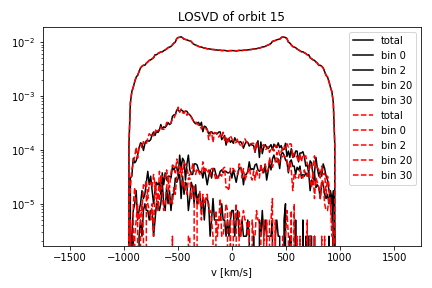
After running a model, an orbit (in this case orbit 15) is selected and its LOSVD in 4 different kinematic Voronoi bins (bins 0, 2, 20, and 30) is shown in this plot with black solid lines. This is compared with pre-computed LOSVDs, shown here with red dashed lines. If the two sets of lines are matching in the figure you obtain (just like in the one reproduced here), the code is running correctly.
NNLS test run¶
To check that also the NNLS (Non-Negative Least Square) part of the code is also working without problems, you can run:
python test_nnls.py
in the .../dev_tests/ directory, which takes less than two minutes to run.
You can check the output in the directory .../tests/NGC6278_output/plots, where you should find a plot called chi2_vs_model_id.png, looking like the following figure.
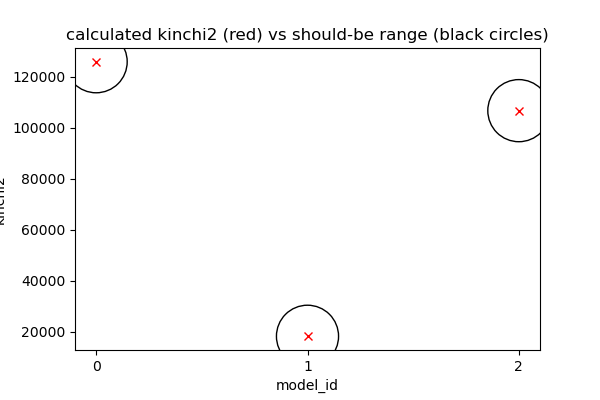
This figure shows the values of the \(\chi^2\) obtained for the three models run in the test file, as a function of the ID of each model, and shown with red crosses. The black circles represent the range of expected values for this quantity, which can vary because of details in the numerical computation, depending on the system and the compiler used. If you obtain a figure similar to the one provided here, the code is running correctly (no need to worry if your crosses are falling slightly outside the circles).
Troubleshooting¶
Fortran code calls fail¶
Try to clean up and recompile. In .../legacy_fortran, issue one of the following, depending on your installation option:
make distclean
make all
or:
make distclean
make nogal
and in .../dynamite, re-install with the command:
python setup.py install
Python install fails¶
If the installation fails and the error message complains about the distutils package, please make sure that the environment variable SETUPTOOLS_USE_DISTUTILS is NOT set (remove from your shell startup script or unset SETUPTOOLS_USE_DISTUTILS).
Try python3 instead of python:
python3 -m pip install .
If setup.py still does not work, this may be because of failed package installations. Make sure to have at least numpy installed beforehand. Running setup.py will install the necessary packages for you, but you can also install some packages manually if needed:
pip install astropy
Or, if you are using conda:
conda install astropy
A list of all required python packages can be found in dynamite/requirements.txt.
Compile errors when building legacy Fortran code¶
If you get errors of the kind:
f951: sorry, unimplemented: Graphite loop optimizations cannot be used (isl is not available) (-fgraphite, -fgraphite-identity, -floop-nest-optimize, -floop-parallelize-all)
it may be indicative of gfortran being built without isl. If you cannot or do not want to re-build the compiler (e.g., on a cluster), then open the Makefile in .../legacy_fortran and change the line:
flags += -funroll-loops -ftree-loop-linear
to:
flags += -funroll-loops # -ftree-loop-linear
(-ftree-loop-linear is the same as -floop-nest-optimize and poses a problem if gcc/gfortran is compiled without isl).
Tested platforms¶
The following table states the platforms / Fortran compilers / Python releases which were successfully used to build DYNAMITE and run the dev_test/test_nnls.py test script.
The ‘G / P’ column refers to the weight solver:
(G) means that both GALAHAD and Python (SciPy and cvxopt) NNLS were successfully compiled and used. This corresponds to installation option (A).
(P) means that only the Python (SciPy and cvxopt) NNLS solvers were successfully compiled and used. This corresponds to installation option (B).
OS and release |
Fortran release |
Python rel. |
G / P |
Date tested |
Remarks |
|
|---|---|---|---|---|---|---|
macOS 14.4.1 |
gfortran 12.2.0 |
3.9.19 |
G |
2024-04-23 |
||
macOS 14.6.1 |
gfortran 12.4.0 |
3.11.10 |
G |
2024-11-30 |
||
macOS 14.4.1 |
gfortran 12.2.0 |
3.12.3 |
G |
2024-04-23 |
||
AlmaLinux 8.5 |
gfortran 8.5.0 |
3.10.14 |
G |
2024-04-23 |
VSC5 w/o modules loaded |
|
AlmaLinux 8.5 |
gfortran 8.5.0 |
3.12.3 |
G |
2024-04-23 |
VSC5 w/o modules loaded |
with miniconda |
